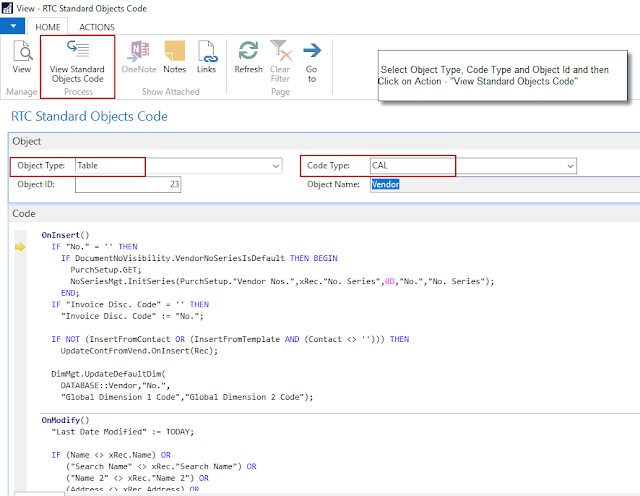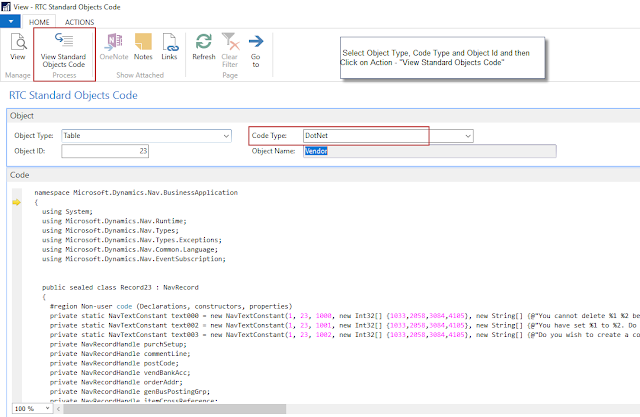Hello
Everyone,
We can view
NAV Standard Objects Code and Extension code in RTC and below is the detailed
information for same.
Prerequisites
Code Viewer
Control AddIn
Point 1: View Standard Objects Code in RTC
CAL Language
is used in Dynamics NAV Objects. CAL is converted into C# at Compile Time. The
converted C# code is then handled by DotNet Framework when object is ran and
the appropriate result is displayed.
NAV save this
code in table 2000000071 Object Metadata.
2 Blob Fields:
-
User AL Code contains the C/Al code of the object.
-
User Code contains the C# code of the same object which is generated
when the object is compiled.
This would
also allow us to see code of objects which are not in our License range.
I created a
simple Page “RTC Standard Objects Code”
in NAV 2017 to see this code in RTC. Please see below snapshots for details.
1 – View Standard Code Objects – C/AL
-
Select Object
Type (Example – Table, Report, Codeunit, Page, Etc.)
-
Select Code
Type (CAL, DotNet)
-
Enter Object
Id
-
Click on
Action – “View Standard Objects Code”
à You can see the Code in Code Tab.
2 – View Standard Code Objects – DotNet
Point 2: View Extension Code in RTC
Once an
extension is installed for a tenant you cannot see the objects in Developer
environment. NAV stores these objects in table 2000000150 (Nav App Object
Metadata).
I created a
simple Page “RTC Extension Code” and “Nav App Object List” in NAV 2017 to see
this code in RTC. Please see below snapshots for details.
3 – NAV Installed Extensions
4 – View Extension Code – C/AL
-
Select Code
Type (CAL, DotNet)
-
Select Object
Name from Nav APP Object List
-
Click on
Action – “View Extension Code” à You can see the Code in Code Tab.
5 – View Extension Code – DotNet
You can
download the Objects from here.
I hope this
would help you a lot.
Your valuable
comments and feedback are appreciated.