Hello
Everyone,
There are certain important points that needs to be
taken care while upgrading to NAV 2018.
You can find detailed steps to upgrade to NAV 2018 by
following below link,
Task 10: Connect a
Microsoft Dynamics NAV 2018 Server instance to the converted database
After converting your database to NAV 2018, when we try to connect NAV 2018 service it gets stopped automatically due to below reasons,
Point 1 - Page - 30 - Item Card - Field - "Net Invoiced Qty." - Control Id - 207
Error - Control Id 207
Control Id 207 is used in Page 30 once still while starting service it throws Error.
Solution - Change Control Id from 207 to 1207 for field "Net Invoiced Qty."
Point 2 - Page - 31 - Item List - Action - "Show/Hide Power BI Reports" - Id - 141
Error - Action - Id 141
Action Id 141 is used in Page 31 once still while starting service it throws Error.
Solution - Change Action Id from 141 to 1141 for Action "Show/Hide Power BI Reports"
Point 3 - Page - 50 - Purchase Order - Field - "Ship-to" - Control Id - 84
Error - Control Id 84
Control Id 84 is used in Page 50 once still while starting service it throws Error.
Solution - Change Control Id from 84 to 284 for field "Ship-to"
I hope this would help you a lot in upgrade to NAV 2018.


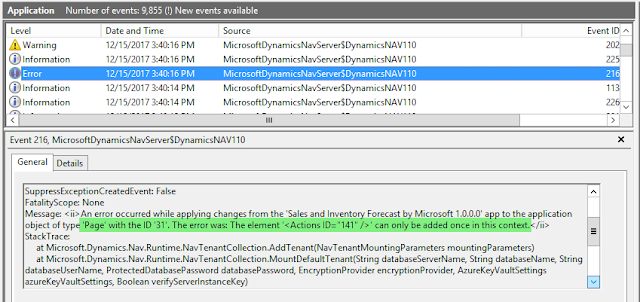



SMB ERP Solution is a Microsoft Silver Partner. We provide Supply Chain Management Solutions, Microsoft NAV, Microsoft Dynamics NAV, Microsoft Dynamics Business Central. Contact us info@smb-erpsolutions.com for more details. Check out our website for more detials- Dynamics NAV Upgrade
ReplyDeleteToday I want talk about how to create a new item in business central. It is really a very simple process and you can get new items created very quickly and easily and begin creating sales orders and purchase orders with those new items. check out our website for more details-Creating a new item easily in Business Central
ReplyDelete